The multilingual nature of the site allows you to increase traffic, make it more attractive for some regions, and, more recently, comply with the law.
The most popular CMS for creating websites is traditionally WordPress . Using this CMS, you can create not only simple business card sites and blogs, but also, using the Woocommerce plugin, full-featured online stores.
In this article, we will look at how to make a site created on WordPress , multilingual. All content that the user sees on the site consists of two parts:
- dynamic content – description of goods and services, contact page, information about the company, etc.;
- static content – the name of menu items, buttons displayed by the service message template, etc.
Accordingly, when starting to create several language versions, you must:
- translate dynamic content for all language versions;
- translate static content – site localization.
One of the most convenient and functional plugins for implementing multilingual dynamic content is qTranslate-X . After installing the plugin, you need to go to “Settings” – “Languages” and in the tab of the same name enable all the necessary languages:
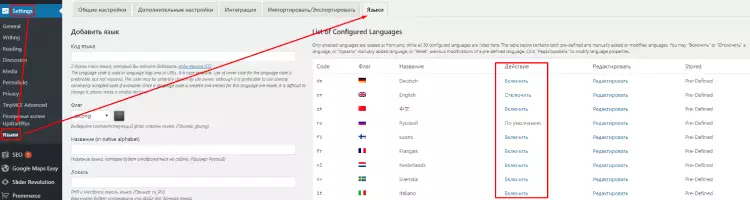
After that, you need to remember the two-character language code, it will need to be used in the tags that will be given below.
Next, go to the content of the page that needs to be translated and put the translations between the tags:
[:en]English Text[:uk]Ukrainian text[:ru]Russian text[:]
or
{:en}English Text{:uk}Ukrainian text{:ru}Russian text{:}
or
<!–:en–>English<!–:–><!–:uk–>Ukrainian<!–:–><!–:ru–>Russian<!–:–>
Done with dynamic content. It remains to translate the static content. The LocoTranslate plugin is used for this. This plugin is required if the template you are using is not initially localized for the language you need.
After installation, go to its settings. The plugin will display “Translation Progress”, which means how much information from the original template has been translated into the desired language.
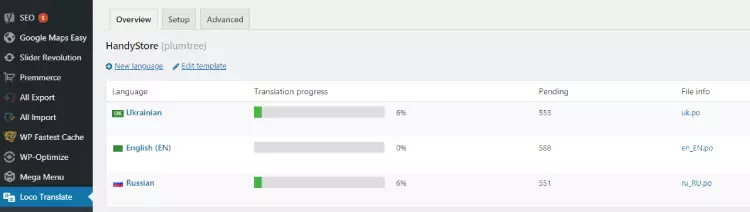
In order to make a translation, select the desired language, find a piece of text in the original template, then enter the translation and click the “Save” button. In order for the changes to get to the site, you must also click the “Sync” button:
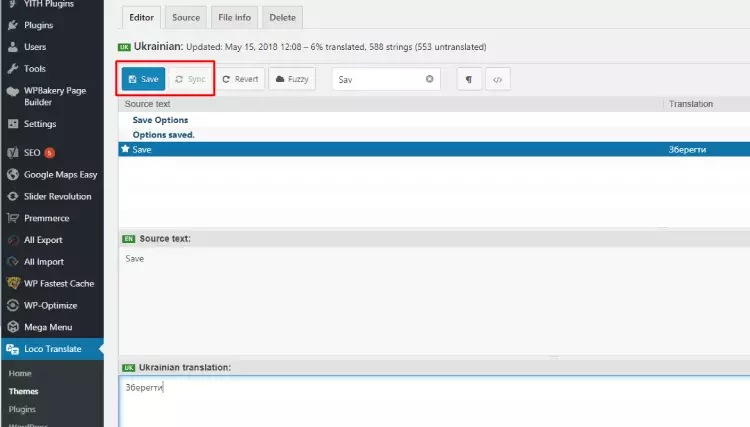
After saving the translations of dynamic and static content, the content of the site will be displayed in the languages you need when you switch language tabs.
